website menu by Css3Menu.com
Multi-Click Mouser
Download Multi-Click Mouser 2.1
While
I was visiting my Mother-in-Law, she was complaining about a game
that she did enjoy but had this one part where you had to click
certain items quite a few
number of times to advance further in the game. When I saw this in
action, I could not believe this. Essentially, she had to
"whack-a-mole" about 25 times for the little enemy moles
that moved and about 200 times for the "boss mole". I saw
this and wondered how any game developer or programmer
could think that this is indeed fun and relaxing.
I wouldn't torture
my mouse or fingers like this.
So, I wrote a skeleton
program for her and she liked the functionality. I later added
a GUI and additional features.
The finished product is what you see.
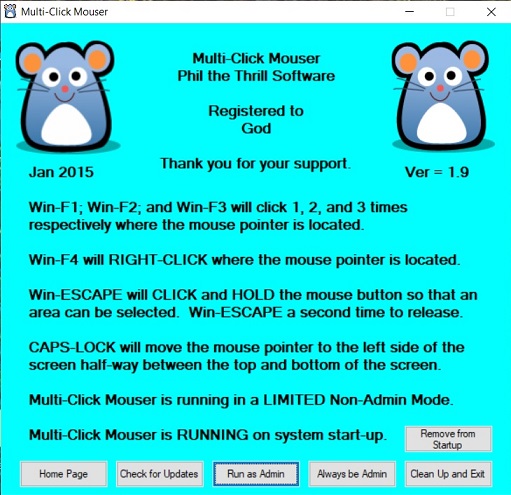
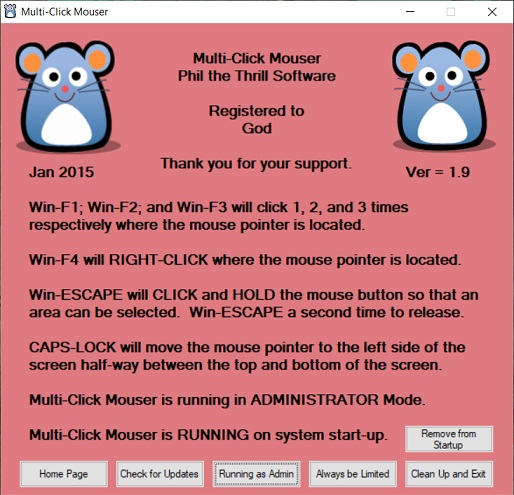
While this has been designed
for a specific game, I've seen other games do similar things. I'm
also aware of certain applications which like to torture mice and
fingers. *Yuck*
Multi-Click Mouser can also
be used as an emergency program in case the button on your mouse
decides to stop working. Multi-Click Mouser can let a person utilize
their computer until such a time a replacement mouse can be obtained.
Documentation:
Win-F1, Win-F2 amd Win-F3 - This will click once, twice and three times respectively at the location of the mouse cursor.
Win-F4 -This will right-click at the location of the mouse cursor.
Win-Escape - This will click and hold at the location of the mouse cursor. Pressing Win-Escape a second time will release the hold. Basically, this will allow you to drag or select an area.
Caps Lock - This will move the mouse cursor to the left side, halfway between the top and bottom of the screen. This is useful for when you can not find the mouse cursor.
Home Page -This page – the one that you are currently reading.
Check for Updates -This will check to see if there are any available updates.
Run as Admin/Limited - Some applications are run in administrative mode. If this is the case, then Multi-Click Mouser will not work. However, running MCM in administrative mode will fix this issue.
Under normal circumstances, programs need to be run in normal or limited mode. This is good practice. However running MCM in an admin mode will not harm or allow harm to the user. It’s safe to run MCM in admin mode all the time.
Always Run as Limited/Administrative Mode - This option will set the default state of MCM. Normally, this defaults to limited mode but for those circumstances and programs which require administrative mode, this mode allows you to set the default state.
Clean Up and Exit - Exits the program.
Add to Startup/Remove from Startup - MCM can be run on machine startup. This option can be set or removed.
Icon Credits - http://www.iconarchive.com/show/gartoon-icons-by-zeusbox/optical-mouse-icon.html - I found the icon here and I like it.
Download Multi-Click Mouser 2.1
All material on this website is covered under copyright laws 2011-2023. But you knew that already, didn't you?