website menu by Css3Menu.com
Warning: This offering requires some computer know-how.
Warning: This offering requires some time to fully implement.
Download Simple Program Launcher 1.34
I’m not a big fan of how programs work these days. They’ve become extremely bloated. They love to inflate the registry. They love to place icons all over the place. They love to run at startup. They all think they are best thing since sliced-bread.
Enter portable applications. They are self-contained in a directory. Not only does this mitigate messing up the registry, this also makes backing up and restoring much easier and reliable. Just copy and paste and things are done. You realize how wonderful this is once you migrate to a new machine. Once the copy is done, everything works like it should. One doesn’t have to spend two (2) days tracking down, installing and configuring every single program.
The one downside of portable applications is that there is no shortcut. Sure, you can manually create them and even place a cluster of them in one directory – but it is not the same as how Windows organizes your programs for you. So I set out to resolve this.
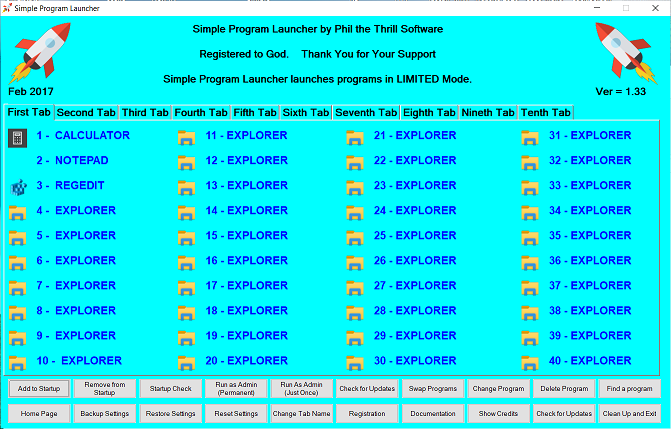
Simple Program Launcher (SPL) lists all inputted programs and places them in an organized form. There are tabs to categorize types of programs – games, Internet programs, maintenance, etc. Currently there are ten (10) tabs which can list forty (40) programs per tab. So only the most dedicated need more than 400 entries.
Example Usage – Entering a program – Writepad (Will work for Notepad and RegEdit)
Note: Because SPL also loads icons – SPL can take some moments to load – especially when the number of programs increase.
Documentation
Add to Startup – This will allow SPL to launch when booting. This requires administrative privileges.
Remove from Startup – This option removes SPL from starting on system startup.
Startup Check – Checks to see if SPL will run on boot-up.
Run as Admin (Permanent) – Runs SPL as an administrator. Doing so will allow ANY programs subsequentially launched to also launch in admin mode. This option will always launch SPL in admin mode. Not recommended for daily use.
Run as Admin (Just Once) – Launches SPL as an admin, Subsequent programs which are launched will be launched as administrator.
Check for Updates – Goes online to see if there is a more recent copy of SPL.
Swap Programs – This will exchange one program slot for another – say slot 27 and 45 – will swap to 45 and 27. Useful for re-ordering.
Change Program – This will add/change a program in the desired slot.
Delete Program – Removes a program from its slot – reverting to Explorer.exe.
Find a Program – Know the name of a program but can’t find where you placed it? Use this option to find where the program is hiding. This option will not only search the names which were chosen, but also the path names.
Home Page – This page – the one you are viewing.
Backup Settings – Takes a backup of SPL’s settings.
Restore Settings – Made a mistake? This will restore the previously saved settings.
Reset Settings – Want to start over? This will reset SPL to its default settings.
Change Tab Name – Renames a tab to something more meaningful that you choose.
Documentation – The SPL manual.
Show Credits – Giving credit to where it is due.
Donate – Donate to Phil the Thrill Software.
Clean Up and Exit – Closes SPL.
Download Simple Program Launcher 1.34
All material on this website is covered under copyright laws 2011-2020. But you knew that already, didn't you?